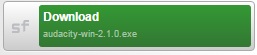Audacity
Digital audio files offer a different experience than digital mediums that are visual. Audacity is a free audio editor that can be useful for storytelling, podcasting, and other purposes. Audacity is a program that requires download and students are welcome to record their audio on campus if need be. In short, the purpose of using audacity is to learn how to tell a story (with a script) that can use digital editting (e.g., intro/outro music, erase unnecessary silences) to create a better story. Audacity only requires one download so be careful not to download other programs. You can download Audacity at http://sourceforge.net/projects/audacity/. You only need to click the following button to start the download:
The following tutorials detail some basics for using Audacity. You can create an infographic for any of media projects two, three, or four. You will post your audio (more details forthcoming) on your WordPress site with any necessary contextual explanation, which will vary depending on how much text and information your infographic template allows.
How to download Audacity?
How to use Audacity?
What does Audacity sound like?
This video also includes visuals (which I do not want in this project) from Esseiny (@EsseinyAlanis), but it provides an example of what is possible with Audacity. The music used for the introduction was downloaded from Free Music Archive. Other free sites with royalty-free music and sound effects are sites like pond5 and freesound. You can download the files from Free Music Archive and then go to File > Import > Audio and then choose your downloaded file.
Tips for Using Audacity (Updated 09.22 at 12:30pm):
- Use the button that looks like an asterisk (*) for “Multi-tool Mode,” which allows you to work on tracks
- Make sure to press the stop button to edit; You cannot edit your track when it is paused.
- To save your file go to File > Export Audio > Then choose either WAV or MP3 file (we’ve had more success with WAV files)
Embedding your Audacity file on your WordPress site
You will use SoundCloud to embed the audio on your WordPress site. You should follow the following steps:
- Create a SoundCloud account by going to SoundCloud.com
- Upload your Audacity file
- Click on Share
- Click on the Embed tab
- Check the box that says “WordPress code”
- You can choose either a larger or smaller image depending on how you want it to look on your WordPress site. You can choose either size, but I recommend the smaller image.
- Finally, copy and paste the code directly where you want it on your post or page. You do not have to go through “Add Media” because you will already have the embed HTML code.
Here’s an example EdFound students created: